This page will help you manually update the MetaTrader 4 platform if you are experiencing an OLD version.
First, you can check your MetaTrader 4 version through the Help > About menu in the MetaTrader 4 program you are running. The build version is shown in the image below, circled for reference.
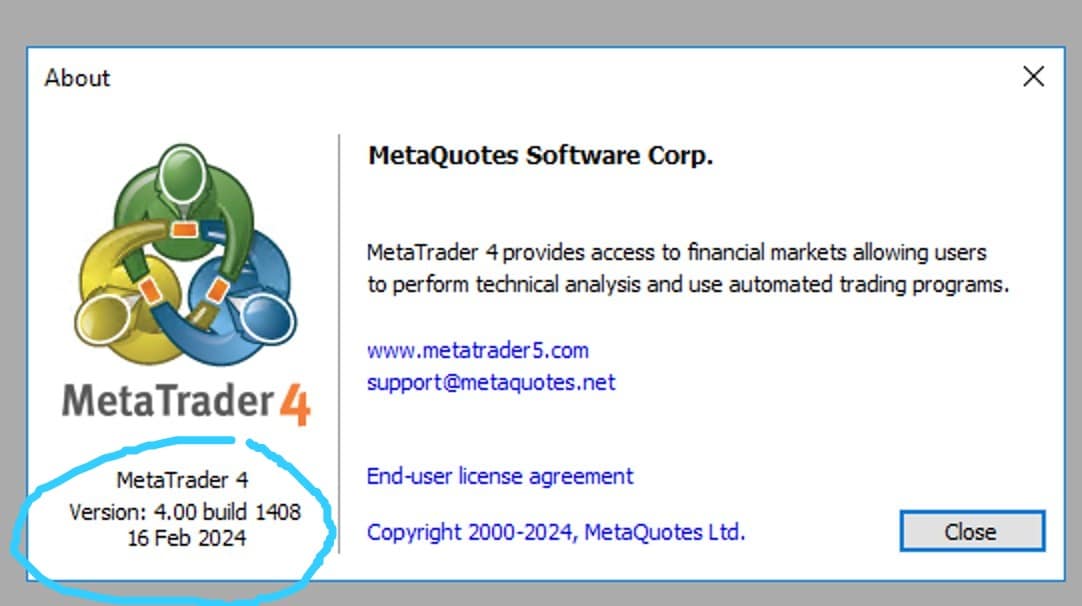
Img 1. Release 16 Feb 2024 MetaTrader4 Version Build 1408
OLD Version
This is a notification received by MetaTrader users indicating that the platform or program is outdated and needs an update. MetaTrader, developed by MetaQuotes, is designed to automatically update (if LiveUpdate is available) when the program is relaunched.
MetaTrader users may encounter the OLD version issue (Error journal: LiveUpdate: old version, try to download new one) usually because they have missed several updates. This cause was confirmed by the MetaQuotes team after we contacted them:

Img 2. Official information from MetaQuotes via email provides the cause of the OLD version issue.
In the event of an OLD version error, users may experience disconnection from their previously active trading accounts. To restore MetaTrader functionality, you need to perform a manual update.
Here is how to manually update MT4:
- Close the MetaTrader 4 program before starting the manual update.
- Download the latest terminal.exe build. We have provided a download page with terminal.exe, including the release date in the .zip file name. Please download it through this link.
- Extract the .zip file to get the terminal.exe file.
- Copy the terminal.exe file to your MetaTrader installation directory. VPSTrading.net uses a Pre-Installed MetaTrader 4 Portable system located at C:\Program Files (x86).
- If you are updating Pre-installed MT4 Portable - 1, the installation location is C:\Program Files (x86)\MetaTrader 4 - 1. Copy the terminal.exe file here to overwrite the old terminal.exe file.
- Adjust the installation folder location if you are updating a different MetaTrader program.
- Relaunch the program, and you will be using the latest build version.
Recommendations for Staying Updated with the Latest MetaTrader Version
MetaTrader frequently releases updates for system improvements (bug fixes) and development. To avoid the OLD version issue, we recommend regularly relaunching your MetaTrader program. The best way to stay updated is by first running the Automate System from VPSTrading.net, allowing you to reboot the server and have the Automate System automatically restart MetaTrader.
Who is at Risk for the OLD Version Issue on MetaTrader?
The OLD version issue typically affects traders running robots who do not perform updates (LiveUpdate) on their MetaTrader for an extended period. Some traders avoid rebooting because their trading robots (EAs) might reset configurations.
VPSTrading.net equips servers with the latest MetaTrader build pre-installed to help you run your business programs smoothly on our servers. New server activations will receive the latest build version. Users should follow the above recommendation to stay updated to avoid the OLD version error.



 USD
USD IDR
IDR