This guide explains how to run MetaGuard on MetaTrader 4 (MT4).
Availability: MetaGuard is currently available for MT4 only.
What MetaGuard does (in plain words)
MetaGuard watches your MT4 charts. If a chart freezes or your broker connection drops, it tries to re-login and notifies you (email/WhatsApp/Telegram) via a Webhook URL. MetaGuard does not place trades and won’t interfere with your EAs—it only monitors connectivity.
Quick install (server side)
On your server desktop, go to MENU → Automate Activation → MetaGuard and run metaguard.exe.
This downloads and auto-installs metaguard.ex4 into all Pre-Installed MetaTrader 4 platforms on your server.
Tip: Use the Pre-Installed MT4 we provide for the smoothest experience. If, for technical reasons, you’re not using our Pre-Installed MT4 and need help, please open a support ticket and securely provide your server IP, OS login, and the MT4 program name where MetaGuard should run.
Check the Release Version at the bottom of this page to make sure you’re on the latest MetaGuard.
Security note: To protect your business, VPSTrading.net engineers do not configure or activate your trading robots. After MetaGuard is installed, follow the steps below to run it.
Step-by-step: Run MetaGuard on MT4
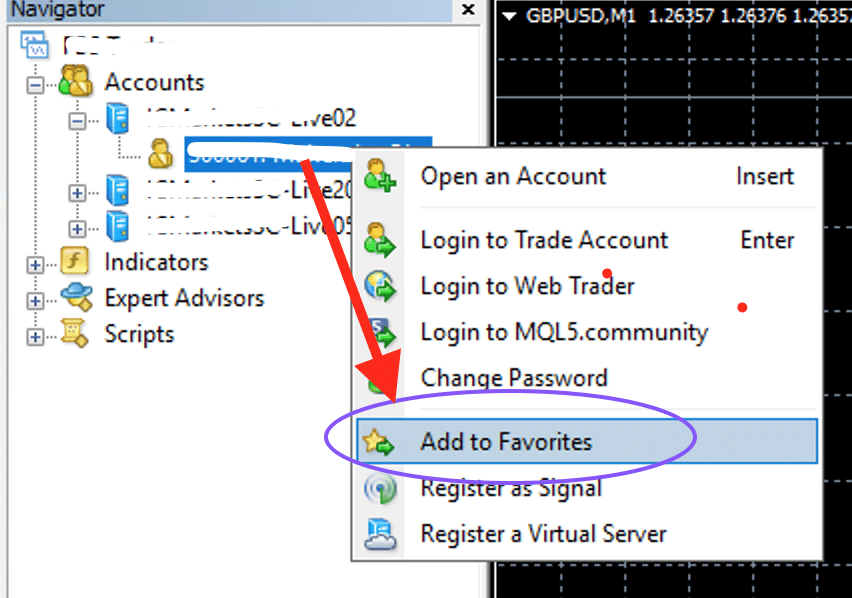
Img 1. Add your account to Favorites
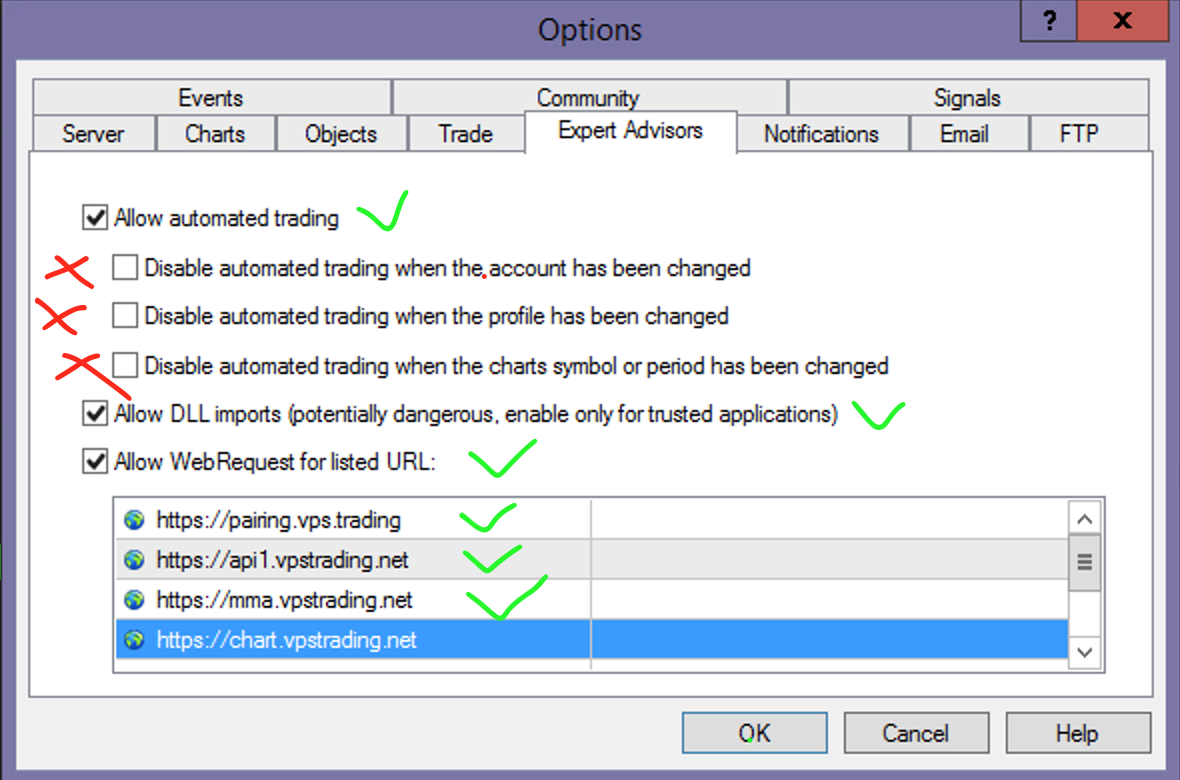
Img 2. Allow EAs, DLL and WebRequest
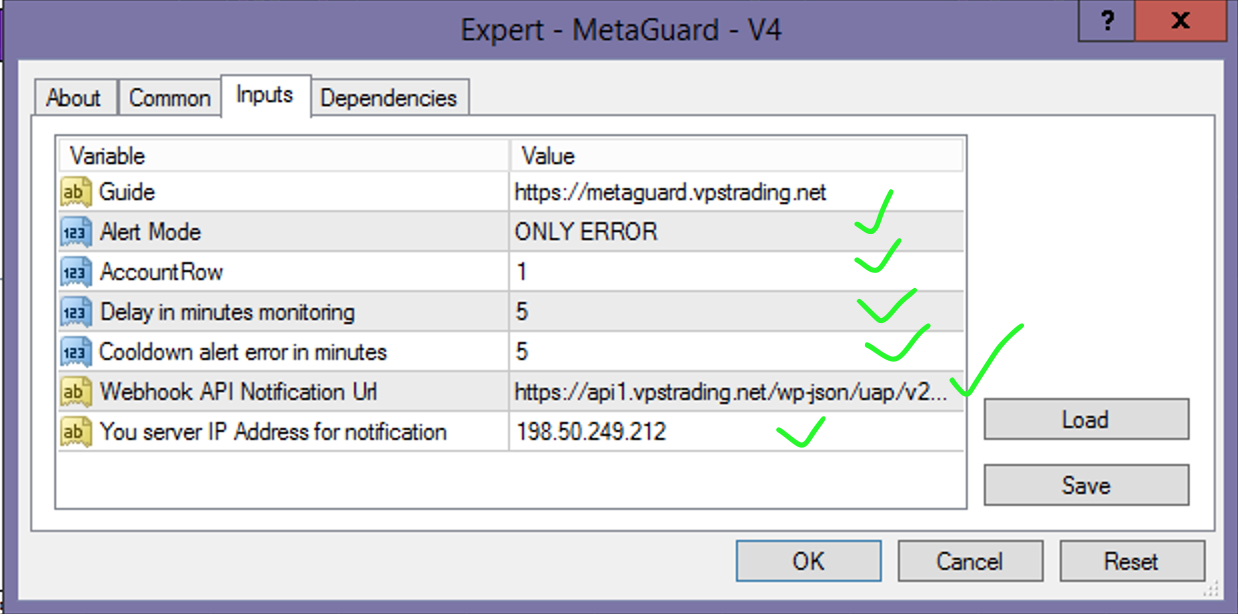
Img 3. Input Configuration
- Activate / pairing your trading account at https://pairing.vps.trading
-
Log in to your trading account in MT4.
-
Add your account to Favorites
Right-click your account → Add to favorites (helps MetaGuard find your primary account quickly). (Img 1 Above) -
Allow EAs, DLL, and WebRequest (Img 2 Above)
In MT4 go to Tools → Options → Expert Advisors, then:-
✅ Allow automated trading
-
❌ Uncheck all three:
-
Disable automated trading when the account has been changed
-
Disable automated trading when the profile has been changed
-
Disable automated trading when the chart’s symbol or period has been changed
-
-
✅ Allow DLL imports
-
✅ Allow WebRequest for listed URL and add these (one per line):
-
https://api1.vpstrading.net -
https://pairing.vps.trading -
https://mma.vpstrading.net
-
-
-
Attach MetaGuard to one M1 chart
Open any symbol, timeframe M1 (e.g., NZDUSD M1) → Navigator → Expert Advisors → metaguard.ex4 → drag to chart → open Inputs. -
Set the key Inputs (Img 3 Above)
-
Alert mode:
DISABLE/ALL ALERT/ONLY ERRORRecommendation:
ONLY ERROR(you’ll only be pinged if an issue can’t be auto-fixed) -
AccountRow:
1(default) -
Delay in Minutes Monitoring:
5(recommended; how often MetaGuard checks your connection) - Cooldown alert error in minutes:
5(recommended; Sets the minimum time MetaGuard waits before sending the next error alert. Helps prevent spammy, back-to-back notifications. -
Webhook Notification URL: paste your Webhook API URL (ask our CS if you don’t have one)
-
Your server IP Address for notification: enter your server IP (shown in alert messages)
Click OK to start.
-
What you’ll see
MetaGuard will show a simple status panel on the chart indicating it’s running on your account.
If your account disconnects and reconnection is required, MetaGuard will attempt to re-login and (depending on your Alert mode) send a message to your email/WhatsApp/Telegram via your Webhook URL.
Note: MetaGuard is not a trading robot. It has no trading logic and won’t change or interrupt any EA you already run. Its only job is to monitor connectivity and alert you when action is needed.
Download
Release Notes
MetaGuard v4 — September 25, 2025
-
Added Alert Mode with three options: DISABLE, ALL ALERT, ONLY ERROR.
-
Use ALL ALERT to receive every event, or ONLY ERROR (recommended) to receive alerts only when a connection problem could not be fixed automatically.
-
This helps reduce intermittent “spam” alerts some brokers generate during low-liquidity hours (e.g., early morning Jakarta time). With ONLY ERROR, you’ll be notified only if MetaGuard fails to resolve the issue on its own.
- Added: Cooldown Alert Error in minutes — control the interval between error alerts to avoid notification spam.



 USD
USD IDR
IDR